A graphics card, also known as a video card, is one of the most important components of a gaming computer. It is responsible for rendering the graphics and visuals that bring video games to life. The graphics card takes the load off the computer’s main processor, known as the CPU, and handles all of the complex graphical computations required to display the game. This allows the CPU to focus on other tasks like AI, physics, and game logic.
Without a dedicated graphics card, a computer would struggle to run modern games smoothly or at high resolutions and frame rates. The graphics card contains a GPU (Graphics Processing Unit) along with video memory, known as VRAM, to store and process all the visual data. The GPU is designed specifically for parallel processing of graphics workloads in order to display complex 3D environments. As games and graphics continue to advance, more powerful GPUs are required to handle the increasing demands.
For PC gamers, choosing the right graphics card is crucial to get the performance needed to fully enjoy games. Factors like GPU architecture, memory, clock speeds, cooling, and size determine how well a card can render graphics at high resolutions, frame rates, and visual quality settings. Understanding the key specifications and capabilities of different graphics cards allows gamers to select one that fits their gaming needs and budget. With the right graphics card powering the visuals, games can truly come to life with fluid motion, realistic environments, and immersive gameplay.
Frame Rates and Resolution
When it comes to gaming graphics, two of the most important factors are frame rates and resolution.
Frame rate refers to how many images (frames) are displayed on the screen per second. It’s measured in frames per second (fps). The higher the frame rate, the smoother and more responsive the gameplay will feel. At lower frame rates, the visuals may look choppy or laggy. For a great gaming experience, a frame rate of at least 60fps is recommended, though many gamers prefer even higher rates like 144fps or 240fps for ultra smooth animation.
Resolution determines how much detail is visible in the game. It’s measured by the number of pixels on the screen horizontally and vertically. Common resolutions include 1920 x 1080 (Full HD), 2560 x 1440 (Quad HD), and 3840 x 2160 (4K). Higher resolutions allow for sharper image quality and finer details, at the cost of needing more powerful hardware. Lower resolutions may look pixelated in comparison.
Together, frame rate and resolution impact how immersive and visually impressive a game is. Striking the right balance depends on your graphics card capabilities and personal preferences. Competitive gamers often prioritize high frame rates for responsiveness, while more casual players may favor higher resolutions for eye candy.
GPU Architecture
The graphics processing unit (GPU) architecture refers to the overall design and underlying technology of the GPU chip. It determines how efficiently the GPU can process graphics and video tasks. Two key GPU architectures used in modern graphics cards are:
Nvidia CUDA
Nvidia CUDA (Compute Unified Device Architecture) is a parallel computing platform and API developed by Nvidia. It allows software developers to use the GPU for general purpose processing rather than just graphics rendering. CUDA GPUs have a scalable array of streaming multiprocessors (SMs) that contain CUDA cores to handle parallel tasks. Examples of CUDA GPUs include the GeForce GTX 1060 and GeForce RTX 2080 Ti.
AMD GCN
AMD GCN (Graphics Core Next) is AMD’s graphics architecture that unifies GPUs across PC, console, and mobile devices. GCN GPUs contain multiple compute units with stream processors rather than CUDA cores. AMD Radeon graphics cards like the RX 580 and RX Vega 64 use GCN architecture. The latest iteration is RDNA (Radeon DNA) architecture used in AMD’s RX 5000 series cards.
The GPU architecture impacts performance capabilities, power efficiency, and features. Understanding the differences can help match the right GPU architecture to your workload and budget when selecting a graphics card.
Clock Speed and Memory
The clock speed, measured in megahertz (MHz) or gigahertz (GHz), determines how fast the graphics card processes commands and renders images. Higher clock speeds allow the graphics card to handle more data and execute tasks quicker.
Memory, or VRAM (video RAM), stores information like textures, lighting, and color data needed to render each frame. More VRAM enables higher resolutions, additional visual effects, and better performance when gaming or using graphics-intensive apps.
For gaming, a minimum of 4GB VRAM is recommended at 1080p resolution. At higher resolutions like 1440p or 4K, 6GB or 8GB+ VRAM becomes important to maintain smooth fps and load textures quickly. The memory bandwidth, measured in gigabytes per second (GB/s), indicates how much data can transfer in and out of the VRAM each second. Higher bandwidths improve overall performance.
When choosing a graphics card, pay attention to both the clock speed and VRAM capacity, as they directly impact gaming experiences. Aim for at least a 1GHz+ clock speed and 4GB+ VRAM for modern games at 1080p resolution. Prioritize more VRAM for higher resolutions. The right combination offers smooth fps and fast loading without bottlenecks.
Shader Cores and Texture Mapping Units
Shader cores and Texture Mapping Units (TMUs) are specialized processing units within the graphics card that handle different tasks for rendering graphics.
Shader cores are responsible for executing shader programs, which apply special effects and lighting to 3D models and environments in games. More shader cores allow the GPU to run more of these programs in parallel, increasing the realism and detail of the final rendered scene. For example, advanced lighting, shadowing, and reflection effects all rely on shader programs. A card like the NVIDIA RTX 3080 has 8704 shader cores, allowing it to render complex scenes with ray tracing and improved shadows.
TMUs are units that handle texture mapping, which is the application of detailed surface textures to 3D models. Having more TMUs enables the GPU to map textures more efficiently. For example, higher-end cards can display 4K textures with more realism and crispness. TMUs also handle tasks like bump mapping, which makes surfaces look more 3-dimensional. The 3080 has 272 TMUs, resulting in detailed, high-resolution textures in modern games.
In summary, shader cores and TMUs directly impact the graphical quality in games. Cards with more of these specialized processors can display games with enhanced lighting, textures, and overall fidelity – leading to more immersive and enjoyable gaming experiences.
Power Consumption and Cooling
Graphics cards require power to operate, so it’s important to consider a card’s power consumption. More powerful cards that render complex graphics demand more electricity and produce more heat.
Power consumption is measured in watts. Entry-level cards may only consume 50-75W, while high-end gaming cards can draw over 300W under load. Always make sure your PC’s power supply provides enough wattage to run your chosen graphics card.
With greater power comes greater heat output. Gaming pushes GPUs to their limit, making cooling systems essential. Most graphics cards rely on fans and heatsinks to dissipate heat. More robust designs may use vapor chambers, heat pipes, and large fans to maximize airflow.
Some high-end cards use water cooling with liquid pumped through a radiator for the most effective heat transfer. Custom liquid cooling can lower noise levels too. But air cooling is sufficient for most users, as long as the card and case have good airflow.
Proper cooling allows the GPU to sustain higher clock speeds and avoid performance throttling from heat buildup during extended gaming sessions. When shopping for a graphics card, check reviews on its cooling performance and noise levels. Powerful cooling lets the card operate reliably at peak capacity.
Size, Form Factor and Ports
The physical size and form factor of a graphics card is an important consideration, as it needs to fit properly within your PC case. Generally, there are two sizes:
-
Full-size (or dual-slot) cards take up two expansion slots and offer the best performance. They require more space and airflow.
-
Half-size (or single-slot) cards are smaller and only take up one slot. They are good for smaller cases but compromise on performance.
You’ll also find shorter cards that fit in mini-ITX cases. The smaller the card, the less powerful it tends to be.
For ports, graphics cards usually have:
-
HDMI – connects to HD displays like TVs and monitors. Most cards have 1-3 HDMI ports.
-
DisplayPort – newer alternative to HDMI that offers higher bandwidth. Used for connecting monitors with high resolution/refresh rates.
-
DVI – older standard but still commonly supported. Provides good digital video quality.
-
VGA – analog connector that is legacy now. Only found on very old cards.
Newer, more powerful cards will have additional ports so you can connect multiple high-quality displays for an immersive gaming experience. Choosing a card with sufficient ports for your needs ensures you can output video properly.
Compatibility Considerations
When choosing a graphics card, it’s important to consider compatibility with the rest of your system. The graphics card needs to be compatible with your computer’s CPU, motherboard, power supply, and operating system.
CPU Compatibility
Your CPU and graphics card work closely together, so you’ll want to make sure they are designed to function well as a pair. AMD graphic cards tend to pair best with AMD CPUs, while Nvidia graphic cards tend to pair best with Intel CPUs. However, you can mix and match as long as you check that the CPU and GPU are from generations that fully support each other.
Motherboard Compatibility
You need to ensure that your motherboard has the correct PCIe slot for your graphics card. Most modern graphic cards use a PCIe 3.0 or 4.0 slot. Check that your motherboard has the appropriate generation PCIe slot before purchasing your graphics card.
Power Supply Compatibility
More powerful graphic cards require more power. Check the graphics card power requirements and ensure your power supply can deliver enough wattage via the PCIe power cables. Graphics cards often require extra PCIe power connectors from the PSU.
OS Compatibility
While Windows 10 is designed to work with most modern GPUs, you’ll want to verify OS compatibility, especially if running an older operating system. The graphics card manufacturer website will list minimum OS requirements.
Tips for Ensuring Compatibility
-
Check the manufacturer website for compatibility information
-
Use part picker tools to validate full system compatibility
-
Update motherboard BIOS and chipset drivers
-
Upgrade power supply if needed
-
Verify OS and driver support before purchasing
Carefully checking compatibility will ensure your new graphics card performs as expected and avoids any issues when installing and configuring the new hardware.
Choosing the Right Card
When choosing a graphics card, it’s important to consider your budget, gaming usage, and desired performance. Here are some tips:
Match the Card to Your Monitor
Make sure to choose a GPU that can handle the resolution and refresh rate of your monitor. For 1080p resolution at 60Hz, an entry-level or mid-range card is sufficient. For 1440p or 4K resolution at high refresh rates, you’ll need a more powerful high-end card.
Determine Your Performance Needs
Think about the types of games you play and your target frame rate. Fast-paced competitive multiplayer games demand high frame rates. Cinematic single player games can look great even at 30fps. This affects how powerful a card you need.
Consider Your Budget
Entry-level cards under $200 are good for 1080p gaming at medium settings. $200-$300 cards deliver smooth 1080p gaming at high settings. Mid-range $300-$500 cards enable maxed settings at 1080p and solid 1440p performance. High-end $500+ cards are best for 1440p, 4K, VR gaming.
Check GPU Benchmark Scores
Compare benchmark results to see how different cards perform across various games and resolutions. This gives you an objective measure for making your pick.
Factor in Power and Noise
Higher powered cards tend to consume more energy and generate more heat and fan noise. Make sure your PC build can provide adequate cooling and power delivery.
Allow Room to Grow
Getting a slightly better card than you need currently allows you to go longer before needing to upgrade again when newer demanding games release.
Read Reviews
Expert reviews offer in-depth testing and analysis. User reviews provide real-world feedback. Both are helpful for making an informed decision.
By evaluating your specific needs and doing some research, you can find the ideal graphics card to enhance your gaming experiences.
Conclusion
In summary, choosing the right graphics card for your gaming needs requires balancing performance, budget, and future-proofing. The key technical specifications to consider are frame rates, resolution, GPU architecture, memory, shader cores, power draw, cooling, size, compatibility, and ports.
While high-end cards offer incredible capabilities, mid-range options can still provide smooth gaming experiences at reasonable prices. Evaluate your current setup and games you play to determine if a GPU upgrade is worthwhile. Don’t overspend for performance you won’t fully utilize.
Installing and optimizing your new graphics card will ensure it performs to its potential. Keep the card and drivers up-to-date for best results. Proper maintenance and cleaning will also help the card last.
What graphics card do you currently use? Are you considering an upgrade? Share your experiences and questions in the comments below! Feedback is appreciated.